


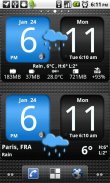
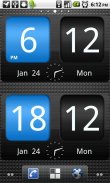

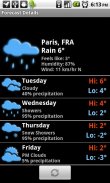
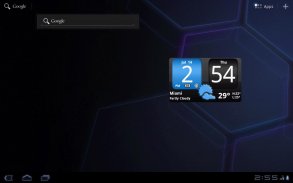
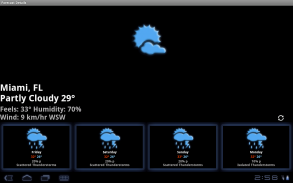
FlipClock AhMan BLUE 4x2

توضیحات FlipClock AhMan BLUE 4x2
Android Digital clock widget with Calendar, Time, System info,weather & forecast
A Digital Clock widget with size 4x2
It features:
140 skins
12/24 hr+Color on all info displayed
System Stats Info + pop-up
Weather & Forecast (International)
+tap bottom right->preferences
+tap bottom left->system information dialog
+tap weather icon->forecast
+tap Hours tab->launch anything!(more coming)
+tap Minutes tab->launch anything!(more coming)
WIDGETS GENERAL
===============
Widgets on Android work a bit differently than a normal application. Unlike regular programs they don't just install themselves in the application tray so you have to add them manually. They will not open or launch.
Here's how to add a widget on your Android home screen.
STEPS HOW TO ADD A WIDGET
==========================
1.On your Android home screen, tap any blank or “empty” area with size 4x2 and hold down your finger.
2.An “Add to Home screen” window will pop up. From that window, tap “Widgets”.
3.You’ll be presented with a list of all the installed Widgets on your Android device.
4.Select the "FlipClock AhMan BLUE” to add to your home screen by tapping it.
Notes
=====
"Time frozen/not updating"-> taskiller killed the clock(exclude it from taskillers)
When phone starts, clock starts in less than a min too.
ROM users-> make sure the clock is NOT moved on SD card.
Widgets are not supposed to be on SD card. Move it back to the phone storage.
Weather hint: For world destinations with two words in the name, type in the box the words with a plus sign.
For example "Buenos Aires" type "Buenos+Aires",remember the "+" sign -no spaces, don't include the quotes.
Email problems/suggestions
Check our website for more help.
EXCLUDE IT FROM TASKILLERS!!!
Be polite, this is a free app :-)
VIDEO HOW TO ADD WIDGETS
http://www.youtube.com/watch?v=DpMLF9b2aTQ
</div> <div jsname="WJz9Hc" style="display:none">Android Digitale klok widget met kalender, tijd, systeem info, weer & prognose
Een digitale klok widget met de grootte 4x2
Het beschikt over:
140 skins
12/24 hr + Kleur op alle informatie weergegeven
System Statistieken Info + pop-up
Weer & Forecast (International)
+ Kraan onderaan rechts> voorkeuren
+ Kraantje onderaan links> dialoogvenster systeeminformatie
+ Kraan weer icon-> prognose
+ Kraan Hours tab-> lanceren iets! (Meer komen)
+ Kraan Minuten tab-> lanceren iets! (Meer komen)
WIDGETS ALGEMEEN
===============
Widgets op Android werkt een beetje anders dan een normale toepassing. In tegenstelling tot de reguliere programma's die ze niet alleen zichzelf te installeren in de balk met toepassingen, dus je moet ze handmatig toe te voegen. Ze zullen niet openen of lancering.
Hier is hoe je een widget toe te voegen op je Android-startscherm.
Stappen hoe u een widget toevoegt
==========================
1.Op je Android-startscherm, tik op een lege of "lege" ruimte met afmetingen 4x2 en houd uw vinger.
2.An "Voeg toe aan beginscherm" venster zal verschijnen. Vanuit dat venster tik op "Widgets".
3.You'll worden gepresenteerd met een lijst van alle geïnstalleerde Widgets op je Android toestel.
4.Selecteer de "FlipClock Åhman BLUE" aan uw startscherm toe te voegen door erop te tikken.
Aantekeningen
=====
"Tijd bevroren / niet updaten" -> Taskiller de klok (uitsluiten van taskillers) gedood
Wanneer de telefoon gaat, klok begint te lopen in minder dan een min ook.
ROM gebruikers-> zorg ervoor dat de klok wordt niet verplaatst op SD-kaart.
Widgets zijn niet verondersteld te worden op SD-kaart. Verplaatsen terug naar de telefoon opslaan.
Weer hint: Voor bestemmingen ter wereld met twee woorden in de naam, het type in het vak van de woorden met een plusteken.
Bijvoorbeeld "Buenos Aires" type "Buenos Aires +", denk aan de "+" teken -no ruimtes, omvatten niet de aanhalingstekens.
E-mail problemen / suggesties
Kijk op onze website voor meer hulp.
Uitsluit van TASKILLERS !!!
Wees beleefd, dit is een gratis app:-)
VIDEO HOE voeg widgets
http://www.youtube.com/watch?v=DpMLF9b2aTQ</div> <div class="show-more-end">

























